
New workflow for CEREC Guide
New Design Workflow for CEREC Guide 2 and CEREC Guide 3:
- Immediate proposal after planning the import
- Easy design changes
- Inspection windows in proximal areas possible
- Improved sleeve positioning in narrow situations
Using artificial intelligence, CEREC SW 5.2 supports restoration design better than ever before, especially in the area of user-friendlyness and performance.
Thanks to its high level of automation, it reduces the required input to a minimum. Small but fine new features are saving your time and let you move to production faster. Benefit from the simple, clearly structured and visually appealing user interface which is operated via touch screen or touch pad.
Posterior and anterior crowns, direct screw-retained crowns, inlays and veneers can now be produced using the Extra Fine grinding mode
View model directly without selection of a restoration
Learn the new features of CEREC Software 5 with the help of our tutorials!

New Design Workflow for CEREC Guide 2 and CEREC Guide 3:
The entire CEREC guide workflow has undergone important improvements. For example, you receive an immediate proposal after planning the import. In order to facilitate sleeve positioning in narrow situations, the inspection windows are now set in proximal areas.

Helps to detect more functional occlusal interferences:
Functional bite registrations are calculated for a wide range of articulator settings and an overall envelope is determined.
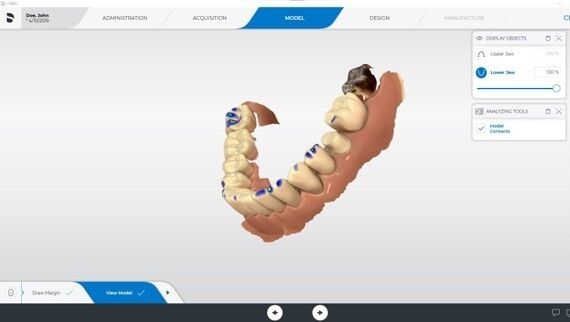
Improved patient communication:
With this new option you can scan and switch to the model view without having to decide on a restoration type beforehand. This facilitates the use of the scan in your patient communication.


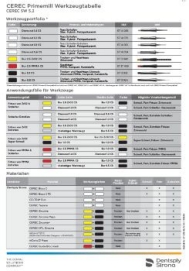
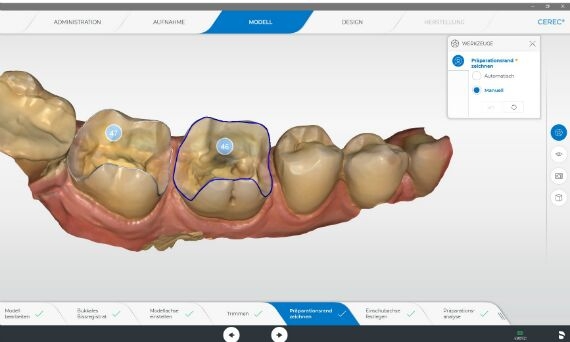
As a user, you are supported by the automatic calculation of the preparation margin on the basis of artificial intelligence, to achieve the restoration results after five clicks. A sufficiently large scanning range is important for this. The suggestion can be adjusted manually at any time.
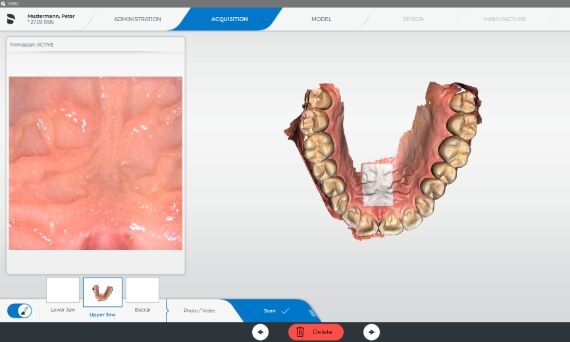
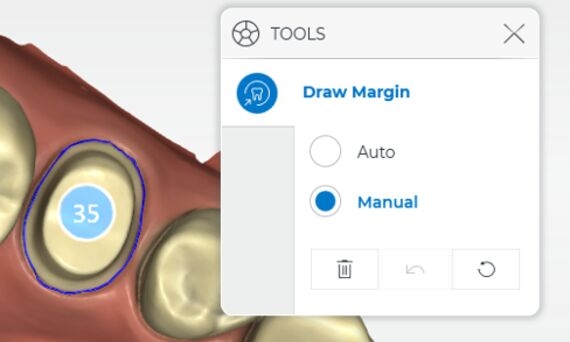
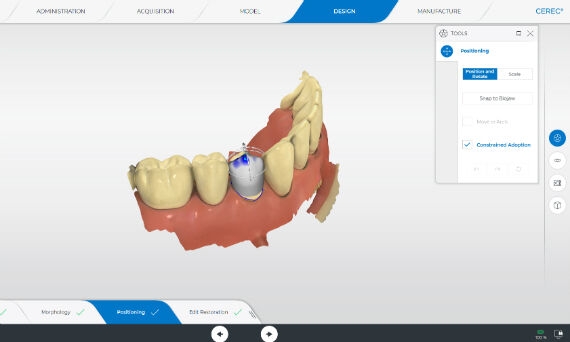
Through the further development of the Biojaw Algorithm, supported by artificial intelligence, you get a distinctly improved initial proposal with regard to function and aesthetics. The minimal wall thickness is more accurately maintained and is marked red occlusally in case the opposing jaw bites on the minimal body. This enables a better control of the occlusal situation.
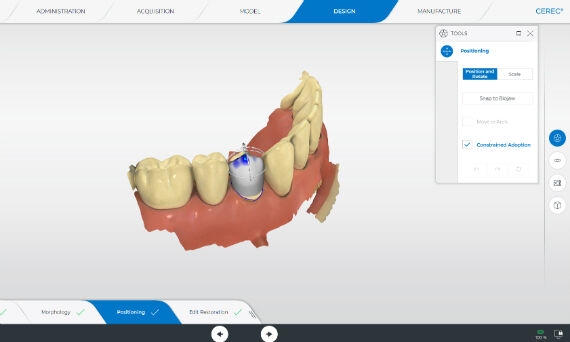
The Dentsply Sirona Software Generation 5 runs on Windows 10. In order to benefit from Software Generation 5, a hardware performance upgrade might be necessary. Depending on the hardware generation, different Performance Upgrades are available.
Please check which Performance Upgrade you need by using our Upgrade Advisor.
Please use this tool to check the hardware status of your Acquisition Center.
Software installation requires a CEREC SW 5.2 license. The new CEREC Primescan firmware is included in this download and will be automatically updated.
The update CEREC SW 5.2.4 is also distributed via AutoUpdate.
Update Description CEREC SW 5.2.4
The update CEREC SW 5.2.3 is also distributed via AutoUpdate.
Update Description CEREC SW 5.2.3
The update CEREC SW 5.2.2 is distributed via AutoUpdate. The update requires a pre-installed version CEREC SW 5.2
Update description CEREC SW 5.2.2
The DS Download Assistant guides you through the download of the CEREC SW full version files and assists you in saving the files or starting the installation.
Software installation requires a CEREC SW 5.2 license. The new CEREC Primescan firmware is included in this download and will be automatically updated. Direct Download of compressed CEREC SW 5.2 files: For installation please unpack the downloaded CEREC SW 5.2 files and copy the CEREC SW 5.2 folder on your acquisition center. To start the installation, double-click the Setup.exe and follow the installation setup.
This driver version is recommended for Omnicam users on Windows10.
A new graphics card driver has been tested and approved. This can optionally be installed as a replacement for the previous graphics card driver.
Werkzeugtabelle
Tool Table
Bur table
Bur table
Tool Table
Tool Table
Bur table
Bur table
Bur table
Bur table
Learn the new features of CEREC Software 5 with the help of our tutorials!